windows清理缓存命令是什么 windows最详细的清理缓存命令
经常使用windows电脑的小伙伴肯定会发现,随着电脑的使用时间的增加,系统的运行速度也就越来越慢了,甚至发生卡顿。造成这种情况的原因往往都是因为系统缓存过多,那么windows系统缓存的清理命令是什么呢?针对这个问题小编搜集了很多资料终于整理出一份windows最详细的清理缓存命令,让我们一起来看看吧!
具体方法:
1、鼠标右键单击,新建文本文档;
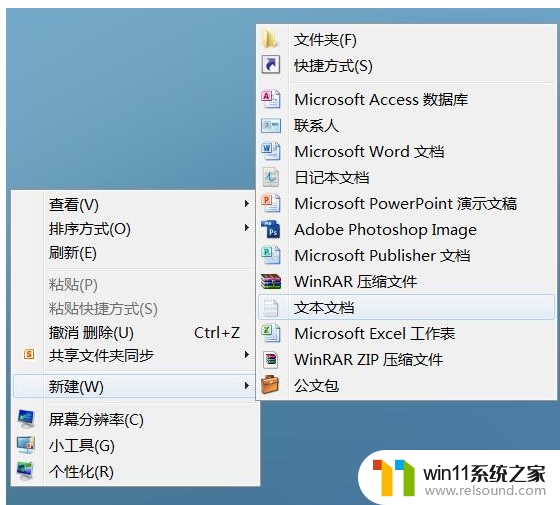
2、在文件中输入:
++++++++++++++++++++++++++++++++++++++++++++++
@echo off
color 0a
title windows10系统垃圾清理---
echo 清理垃圾文件,速度由电脑文件大小而定。在没看到结尾信息时
echo 请勿关闭本窗口。
echo 正在清除系统垃圾文件,请稍后。。。。。。
echo 删除补丁备份目录
RD %windir%\$hf_mig$ /Q /S
echo 把补丁卸载文件夹的名字保存成2950800.txt
dir %windir%\$NtUninstall* /a:d /b 》%windir%\2950800.txt
echo 从2950800.txt中读取文件夹列表并且删除文件夹
for /f %%i in (%windir%\2950800.txt) do rd %windir%\%%i /s /q
echo 删除2950800.txt
del %windir%\2950800.txt /f /q
echo 删除补丁安装记录内容(下面的del /f /s /q %systemdrive%\*.log已经包含删除此类文件)
del %windir%\KB*.log /f /q
echo 删除系统盘目录下临时文件
del /f /s /q %systemdrive%\*.tmp
echo 删除系统盘目录下临时文件
del /f /s /q %systemdrive%\*._mp
echo 删除系统盘目录下日志文件
del /f /s /q %systemdrive%\*.log
echo 删除系统盘目录下GID文件(属于临时文件,具体作用不详)
del /f /s /q %systemdrive%\*.gid
echo 删除系统目录下scandisk(磁盘扫描)留下的无用文件
del /f /s /q %systemdrive%\*.chk
echo 删除系统目录下old文件
del /f /s /q %systemdrive%\*.old
echo 删除回收站的无用文件
del /f /s /q %systemdrive%\recycled\*.*
echo 删除系统目录下备份文件
del /f /s /q %windir%\*.bak
echo 删除应用程序临时文件
del /f /s /q %windir%\prefetch\*.*
echo 删除系统维护等操作产生的临时文件
rd /s /q %windir%\temp & md %windir%\temp
echo 删除当前用户的COOKIE(IE)
del /f /q %userprofile%\cookies\*.*
echo 删除internet临时文件
del /f /s /q "%userprofile%\local settings\temporary internet files\*.*"
echo 删除当前用户日常操作临时文件
del /f /s /q "%userprofile%\local settings\temp\*.*"
echo 删除访问记录(开始菜单中的文档里面的东西)
del /f /s /q "%userprofile%\recent\*.*"
echo
++++++++++++++++++++++++++++++++++++++++++++++
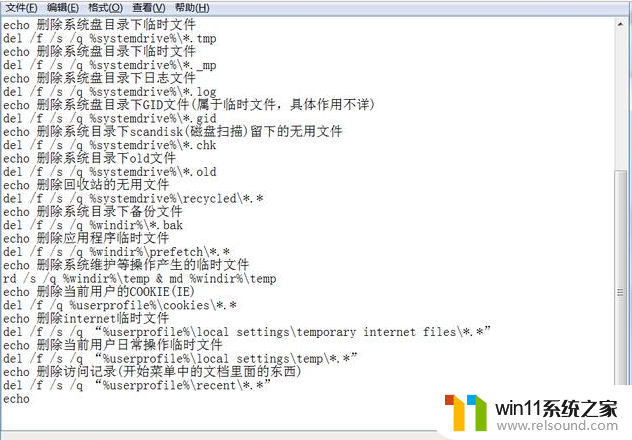
3、然后点击文件,选择另存为,将文件另存为" 一键垃圾清理.bat",放置在任意位置;
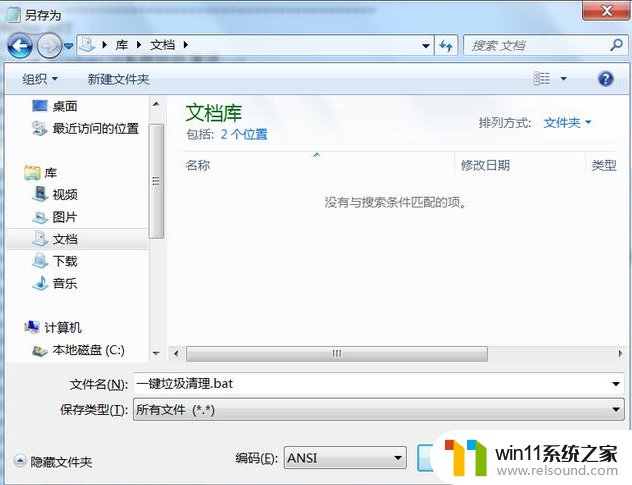
4、双击文件便开始自动垃圾清理大约要几分钟时间即可。
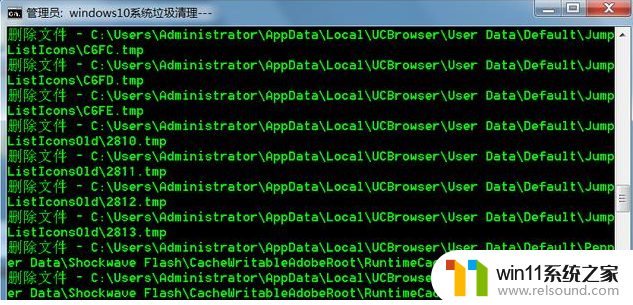
以上内容就是小编搜集的windows最详细的清理缓存命令了,使用windows电脑的小伙伴快去尝试尝试吧,让你的系统运行速度飞速的提高。















